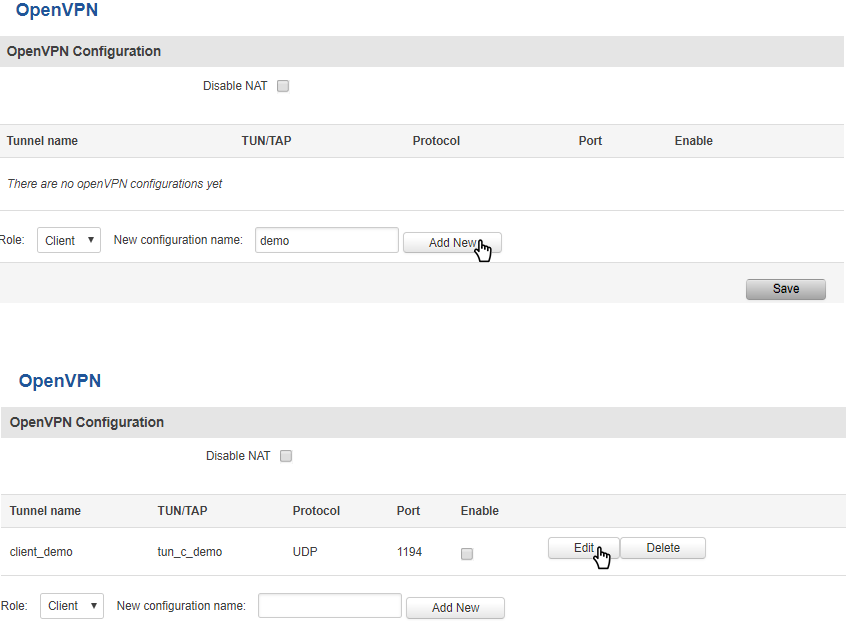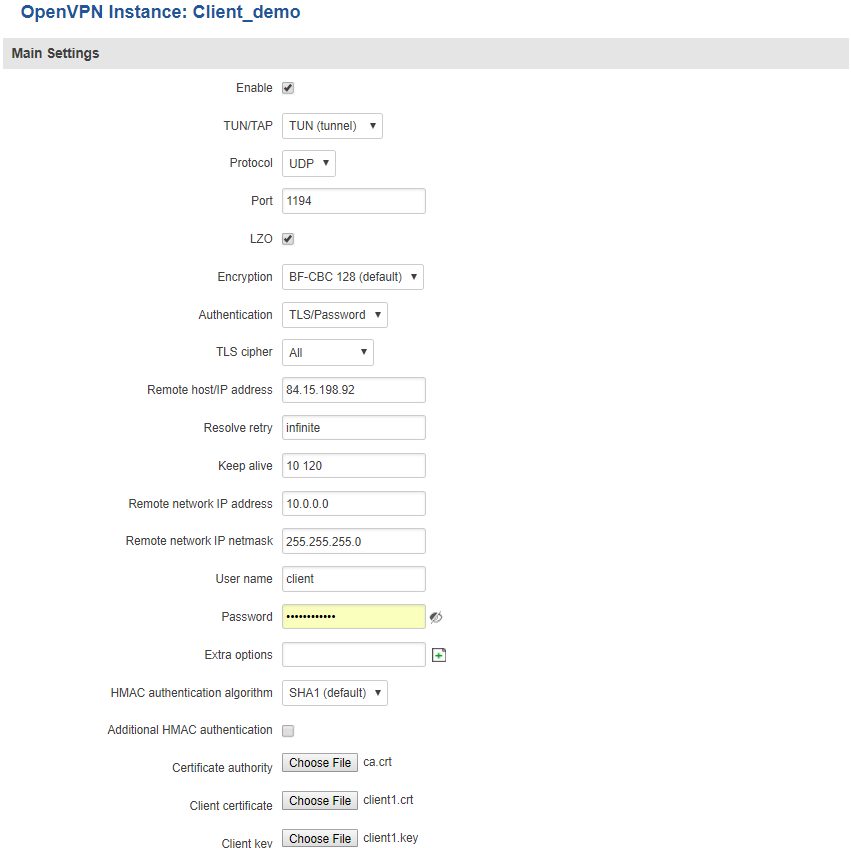Difference between revisions of "VPN"
PauliusRug (talk | contribs) |
|||
| (73 intermediate revisions by 4 users not shown) | |||
| Line 1: | Line 1: | ||
| + | ==Summary== | ||
| − | + | VPN (Virtual Private Network) is a method for secure data transfer through unsafe public networks. This page is an overview of different types of VPN that can be used with RUT routers. | |
| − | + | ==OpenVPN== | |
| − | + | ||
| − | + | The default OpenVPN Configuration list is empty, so you have to define your own configuration to establish any sort of OpenVPN connection. OpenVPN configurations can have one of two roles: '''client''' or '''server'''. Let’s start with an OpenVPN client. To create it, enter the desired instance name in the '''New configuration name''' field, select the instance’s role from the '''Role''' list and press the '''Add New''' button. | |
| − | + | ||
| − | + | [[Image:Services vpn openvpn creation.PNG]] | |
| − | + | ||
| − | + | Once you’ve added a new OpenVPN instance there is no need to press the '''Save''' button, since the '''Add New''' button both creates and saves the new instance. By default the instance will be disabled and unconfigured. In order to establish an OpenVPN connection you must Enable your instance, enter an OpenVPN server address, choose an authentication method and a few other things, all of which can be configured in the '''Settings''' window, which can reached by pressing the '''Edit''' button next to your OpenVPN instance (as shown in the figure above). | |
| − | + | ||
| − | + | ===OpenVPN Client=== | |
| − | + | ||
| − | + | This section is overview of OpenVPN Client configuration. | |
| − | + | ||
| − | + | [[Image:Services vpn openvpn client.PNG]] | |
| − | + | ||
| − | + | The figure above is an example of a configured OpenVPN Client instance that uses the UDP protocol and TLS/Password authentication. Comprehensible explanations on how to configure each field are presented in the table below. | |
| − | + | ||
| − | * | + | {| class="wikitable" |
| − | + | |+ | |
| − | + | ! style="width: 250px; background: black; color: white;" | Field name | |
| − | + | ! style="width: 250px; background: black; color: white;" | Value | |
| − | + | ! style="width: 1200px; background: black; color: white;" | Description | |
| − | + | |- | |
| − | + | ! style="text-align: left; vertical-align: top;" | Enable | |
| − | + | | style="text-align: left; vertical-align: top;" | yes {{!}} no; Default: '''no''' | |
| − | + | | style="text-align: left; vertical-align: top;" | Enables the OpenVPN instance | |
| − | + | |- | |
| − | + | ! style="text-align: left; vertical-align: top;" | TUN/TAP | |
| − | + | | style="text-align: left; vertical-align: top;" | TUN (tunnel) {{!}} TAP (bridged); Default: '''TUN (tunnel)''' | |
| − | + | | style="text-align: left; vertical-align: top;" | OpenVPN interface type. '''TUN''' is most often in typical VPN connections, however, '''TAP''' is required in some Ethernet bridging configurations | |
| + | |- | ||
| + | ! style="text-align: left; vertical-align: top;" | Protocol | ||
| + | | style="text-align: left; vertical-align: top;" | UDP {{!}} TCP; Default: '''UDP''' | ||
| + | | style="text-align: left; vertical-align: top;" | The transfer protocol used by the OpenVPN connection. '''TCP''' is connection oriented – once a connection is established, data can be sent bidirectionally. '''UDP''' is a simpler, connectionless Internet protocol. '''UDP''' is usually faster but '''TCP''' has more security features. Choose the connection protocol according to your needs. | ||
| + | |- | ||
| + | ! style="text-align: left; vertical-align: top;" | Port | ||
| + | | style="text-align: left; vertical-align: top;" | integer [0..65535]; Default: '''1194''' | ||
| + | | style="text-align: left; vertical-align: top;" | TCP/UDP Port number for both local and remote endpoints (make sure that the chosen port is allowed by firewall) | ||
| + | |- | ||
| + | ! style="text-align: left; vertical-align: top;" | LZO | ||
| + | | style="text-align: left; vertical-align: top;" | yes {{!}} no; Default: '''no''' | ||
| + | | style="text-align: left; vertical-align: top;" | With LZO compression, your VPN connection will generate less network traffic. However, enabling this causes a higher CPU load. Use it carefully with a high traffic rate or low CPU resources | ||
| + | |- | ||
| + | ! style="text-align: left; vertical-align: top;" | Encryption | ||
| + | | style="text-align: left; vertical-align: top;" | DES-CBC 64 {{!}} RC2-CBC 128 {{!}} DES-EDE-CBC 128 {{!}} DES-EDE3-CBC 192 {{!}} DESX-CBC 192 {{!}} BF-CBC 128 {{!}} RC2-40-CBC 40 {{!}} CAST5-CBC 128 {{!}} RC2-40CBC 40 {{!}} CAST5-CBC 128 {{!}} RC2-64-CBC 64{{!}} AES-128-CBC 128 {{!}} AES-192-CBC 192 {{!}} AES-256-CBC 256 {{!}} none; Default: '''BF-CBC 128''' | ||
| + | | style="text-align: left; vertical-align: top;" | Packet encryption algorithm | ||
| + | |- | ||
| + | ! style="text-align: left; vertical-align: top;" | Authentication | ||
| + | | style="text-align: left; vertical-align: top;" | TLS {{!}} Static Key {{!}} Password {{!}} TLS/Password; Default: '''TLS''' | ||
| + | | style="text-align: left; vertical-align: top;" | Authentication mode, used to secure data sessions. | ||
| + | '''Static key''' is a secret key used for server–client authentication. | ||
| + | |||
| + | '''TLS''' authentication mode uses X.509 type certificates: | ||
| + | |||
| + | '''Certificate Authority (CA)''', '''Client certificate''', '''Client key'''. | ||
| + | |||
| + | All mentioned certificates can be generated using OpenVPN or Open SSL utilities on any type of host machine. | ||
| + | |||
| + | '''Password''' is a simple username/password based authentication where the owner of the OpenVPN server provides the login data. | ||
| + | |||
| + | '''TLS/Password''' uses both TLS and Password authentication | ||
| + | |- | ||
| + | ! style="text-align: left; vertical-align: top;" | TLS cipher | ||
| + | | style="text-align: left; vertical-align: top;" | all {{!}} DHE+RSA {{!}} custom; Default: '''all''' | ||
| + | | style="text-align: left; vertical-align: top;" | Packet encryption algorithm cipher | ||
| + | |- | ||
| + | ! style="text-align: left; vertical-align: top;" | Remote host / IP address | ||
| + | | style="text-align: left; vertical-align: top;" | ip; Default: " " | ||
| + | | style="text-align: left; vertical-align: top;" | IP address or hostname of an OpenVPN server | ||
| + | |- | ||
| + | ! style="text-align: left; vertical-align: top;" | Resolve retry | ||
| + | | style="text-align: left; vertical-align: top;" | integer {{!}} infinite; Default: '''infinite''' | ||
| + | | style="text-align: left; vertical-align: top;" | Time in seconds to resolve server hostname periodically in case of first resolve failure before generating service exception | ||
| + | |- | ||
| + | ! style="text-align: left; vertical-align: top;" | Keep alive | ||
| + | | style="text-align: left; vertical-align: top;" | integer *space* integer; Default: " " | ||
| + | | style="text-align: left; vertical-align: top;" | Defines two time intervals: one is used to periodically send ICMP request to the OpenVPN server, the other defines a time window, which is used to restart the OpenVPN service, if no ICMP response is received during the window time slice. | ||
| + | '''Example:''' 10 60 | ||
| + | |- | ||
| + | ! style="text-align: left; vertical-align: top;" | Remote network IP address | ||
| + | | style="text-align: left; vertical-align: top;" | ip; Default: " " | ||
| + | | style="text-align: left; vertical-align: top;" | LAN IP address of the remote network (server) | ||
| + | |- | ||
| + | ! style="text-align: left; vertical-align: top;" | Remote network IP netmask | ||
| + | | style="text-align: left; vertical-align: top;" | ip; Default: " " | ||
| + | | style="text-align: left; vertical-align: top;" | LAN IP subnet mask of the remote network (server) | ||
| + | |- | ||
| + | ! style="text-align: left; vertical-align: top;" | Username | ||
| + | | style="text-align: left; vertical-align: top;" | string; Default: " " | ||
| + | | style="text-align: left; vertical-align: top;" | User name used for authentication | ||
| + | |- | ||
| + | ! style="text-align: left; vertical-align: top;" | Password | ||
| + | | style="text-align: left; vertical-align: top;" | string; Default: " " | ||
| + | | style="text-align: left; vertical-align: top;" | Password name used for authentication | ||
| + | |- | ||
| + | ! style="text-align: left; vertical-align: top;" | Extra options | ||
| + | | style="text-align: left; vertical-align: top;" | string; Default: " " | ||
| + | | style="text-align: left; vertical-align: top;" | Extra options to be used by the OpenVPN instance | ||
| + | |- | ||
| + | ! style="text-align: left; vertical-align: top;" | HMAC authentication algorithm | ||
| + | | style="text-align: left; vertical-align: top;" | none {{!}} SHA1 {{!}} SHA256 {{!}} SHA384 {{!}} SHA512; Default: '''SHA1''' | ||
| + | | style="text-align: left; vertical-align: top;" | HMAC authentication algorithm type | ||
| + | |- | ||
| + | ! style="text-align: left; vertical-align: top;" | Additional HMAC authentication | ||
| + | | style="text-align: left; vertical-align: top;" | yes {{!}} no; Default: '''no''' | ||
| + | | style="text-align: left; vertical-align: top;" | An additional layer of HMAC authentication on top of the TLS control channel to protect against DoS attacks | ||
| + | |- | ||
| + | ! style="text-align: left; vertical-align: top;" | Certificate authority | ||
| + | | style="text-align: left; vertical-align: top;" | .ca file; Default: " " | ||
| + | | style="text-align: left; vertical-align: top;" | Certificate authority is an entity that issues digital certificates. A digital certificate certifies the ownership of a public key by the named subject of the certificate | ||
| + | |- | ||
| + | ! style="text-align: left; vertical-align: top;" | Client certificate | ||
| + | | style="text-align: left; vertical-align: top;" | .crt file; Default: " " | ||
| + | | style="text-align: left; vertical-align: top;" | Client certificate is a type of digital certificate that is used by client systems to make authenticated requests to a remote server. Client certificates play a key role in many mutual authentication designs, providing strong assurances of a requester's identity | ||
| + | |- | ||
| + | ! style="text-align: left; vertical-align: top;" | Client key | ||
| + | | style="text-align: left; vertical-align: top;" | .key file; Default: " " | ||
| + | | style="text-align: left; vertical-align: top;" | Authenticates the client to the server and establishes precisely who they are | ||
| + | |- | ||
| + | |} | ||
Revision as of 15:08, 6 October 2017
Main Page > General Information > Configuration Examples > VPNSummary
VPN (Virtual Private Network) is a method for secure data transfer through unsafe public networks. This page is an overview of different types of VPN that can be used with RUT routers.
OpenVPN
The default OpenVPN Configuration list is empty, so you have to define your own configuration to establish any sort of OpenVPN connection. OpenVPN configurations can have one of two roles: client or server. Let’s start with an OpenVPN client. To create it, enter the desired instance name in the New configuration name field, select the instance’s role from the Role list and press the Add New button.
Once you’ve added a new OpenVPN instance there is no need to press the Save button, since the Add New button both creates and saves the new instance. By default the instance will be disabled and unconfigured. In order to establish an OpenVPN connection you must Enable your instance, enter an OpenVPN server address, choose an authentication method and a few other things, all of which can be configured in the Settings window, which can reached by pressing the Edit button next to your OpenVPN instance (as shown in the figure above).
OpenVPN Client
This section is overview of OpenVPN Client configuration.
The figure above is an example of a configured OpenVPN Client instance that uses the UDP protocol and TLS/Password authentication. Comprehensible explanations on how to configure each field are presented in the table below.
| Field name | Value | Description |
|---|---|---|
| Enable | yes | no; Default: no | Enables the OpenVPN instance |
| TUN/TAP | TUN (tunnel) | TAP (bridged); Default: TUN (tunnel) | OpenVPN interface type. TUN is most often in typical VPN connections, however, TAP is required in some Ethernet bridging configurations |
| Protocol | UDP | TCP; Default: UDP | The transfer protocol used by the OpenVPN connection. TCP is connection oriented – once a connection is established, data can be sent bidirectionally. UDP is a simpler, connectionless Internet protocol. UDP is usually faster but TCP has more security features. Choose the connection protocol according to your needs. |
| Port | integer [0..65535]; Default: 1194 | TCP/UDP Port number for both local and remote endpoints (make sure that the chosen port is allowed by firewall) |
| LZO | yes | no; Default: no | With LZO compression, your VPN connection will generate less network traffic. However, enabling this causes a higher CPU load. Use it carefully with a high traffic rate or low CPU resources |
| Encryption | DES-CBC 64 | RC2-CBC 128 | DES-EDE-CBC 128 | DES-EDE3-CBC 192 | DESX-CBC 192 | BF-CBC 128 | RC2-40-CBC 40 | CAST5-CBC 128 | RC2-40CBC 40 | CAST5-CBC 128 | RC2-64-CBC 64| AES-128-CBC 128 | AES-192-CBC 192 | AES-256-CBC 256 | none; Default: BF-CBC 128 | Packet encryption algorithm |
| Authentication | TLS | Static Key | Password | TLS/Password; Default: TLS | Authentication mode, used to secure data sessions.
Static key is a secret key used for server–client authentication. TLS authentication mode uses X.509 type certificates: Certificate Authority (CA), Client certificate, Client key. All mentioned certificates can be generated using OpenVPN or Open SSL utilities on any type of host machine. Password is a simple username/password based authentication where the owner of the OpenVPN server provides the login data. TLS/Password uses both TLS and Password authentication |
| TLS cipher | all | DHE+RSA | custom; Default: all | Packet encryption algorithm cipher |
| Remote host / IP address | ip; Default: " " | IP address or hostname of an OpenVPN server |
| Resolve retry | integer | infinite; Default: infinite | Time in seconds to resolve server hostname periodically in case of first resolve failure before generating service exception |
| Keep alive | integer *space* integer; Default: " " | Defines two time intervals: one is used to periodically send ICMP request to the OpenVPN server, the other defines a time window, which is used to restart the OpenVPN service, if no ICMP response is received during the window time slice.
Example: 10 60 |
| Remote network IP address | ip; Default: " " | LAN IP address of the remote network (server) |
| Remote network IP netmask | ip; Default: " " | LAN IP subnet mask of the remote network (server) |
| Username | string; Default: " " | User name used for authentication |
| Password | string; Default: " " | Password name used for authentication |
| Extra options | string; Default: " " | Extra options to be used by the OpenVPN instance |
| HMAC authentication algorithm | none | SHA1 | SHA256 | SHA384 | SHA512; Default: SHA1 | HMAC authentication algorithm type |
| Additional HMAC authentication | yes | no; Default: no | An additional layer of HMAC authentication on top of the TLS control channel to protect against DoS attacks |
| Certificate authority | .ca file; Default: " " | Certificate authority is an entity that issues digital certificates. A digital certificate certifies the ownership of a public key by the named subject of the certificate |
| Client certificate | .crt file; Default: " " | Client certificate is a type of digital certificate that is used by client systems to make authenticated requests to a remote server. Client certificates play a key role in many mutual authentication designs, providing strong assurances of a requester's identity |
| Client key | .key file; Default: " " | Authenticates the client to the server and establishes precisely who they are |