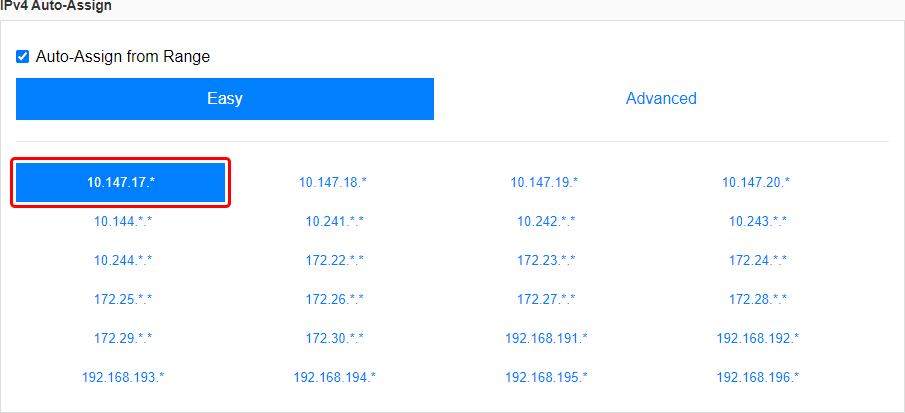Difference between revisions of "1NCE Configuration"
From Teltonika Networks Wiki
PauliusRug (talk | contribs) |
(Created page with "<b>1NCE</b> is the global Tier-1 IoT Carrier specialized in providing managed connectivity services for low bandwidth IoT applications ==Introduction== This article contains...") |
||
| (6 intermediate revisions by 3 users not shown) | |||
| Line 1: | Line 1: | ||
| − | <b>1NCE</b> is the global Tier-1 IoT Carrier specialized in providing managed connectivity services for low bandwidth IoT applications | + | <b>1NCE</b> is the global Tier-1 IoT Carrier specialized in providing managed connectivity services for low bandwidth IoT applications |
==Introduction== | ==Introduction== | ||
This article contains step-by-step instructions on how to set up Teltonika-Networks devices as 1NCE OpenVPN clients. | This article contains step-by-step instructions on how to set up Teltonika-Networks devices as 1NCE OpenVPN clients. | ||
| − | |||
| − | |||
| − | |||
| − | |||
| − | |||
==Downlowding configuration files== | ==Downlowding configuration files== | ||
| Line 14: | Line 9: | ||
<ul> | <ul> | ||
<li>Go to https://portal.1nce.com/portal/customer/login and log in.</li> | <li>Go to https://portal.1nce.com/portal/customer/login and log in.</li> | ||
| − | <li>Open the | + | <li>Open the 'Configuration' tab and click the on 'OpenVPN Configuration' button.<br>[[File:1NCE_OpenVPN_Configuration_1.png|border|class=tlt-border]]</li> |
| − | <li> | + | <li>Click the newly created network to begin configuration.<br></li> |
| − | <li> | + | <li>Before configuring anything else, you may want to set up some basic settings. |
| − | + | <ol> | |
| − | </ | + | <li>Copy the Network ID; you will need it later for ZeroTier node configuration.</li> |
| − | + | <li>Optionally, set up a name and description for your network for easier management.</li> | |
| − | + | <li>Select 'Private' access control type; <u>unless</u> you want nodes to connect freely, without authorization.</li> | |
| − | + | </ol>[[File:Zerotier_configuration_3.png|border|class=tlt-border]] | |
| − | + | </li> | |
| − | + | <li>Scroll down to find the 'IPv4 Auto-Assign' section. Select one of the provided private IP ranges for your network or click 'Advanced' and set up the range manually. For this example we'll be using the <b>10.147.17.*</b> selection which means our network will be using the <b>10.147.17.0/24</b> IP range.<br>[[File:Zerotier_configuration_4.png|border|class=tlt-border]]</li> | |
| − | |||
| − | |||
| − | |||
| − | |||
| − | <li> | ||
| − | |||
| − | |||
| − | |||
| − | < | ||
| − | |||
| − | |||
| − | |||
| − | |||
</ul> | </ul> | ||
| − | |||
Revision as of 16:59, 10 February 2022
Main Page > General Information > Configuration Examples > VPN > 1NCE Configuration1NCE is the global Tier-1 IoT Carrier specialized in providing managed connectivity services for low bandwidth IoT applications
Introduction
This article contains step-by-step instructions on how to set up Teltonika-Networks devices as 1NCE OpenVPN clients.
Downlowding configuration files
- Go to https://portal.1nce.com/portal/customer/login and log in.
- Open the 'Configuration' tab and click the on 'OpenVPN Configuration' button.
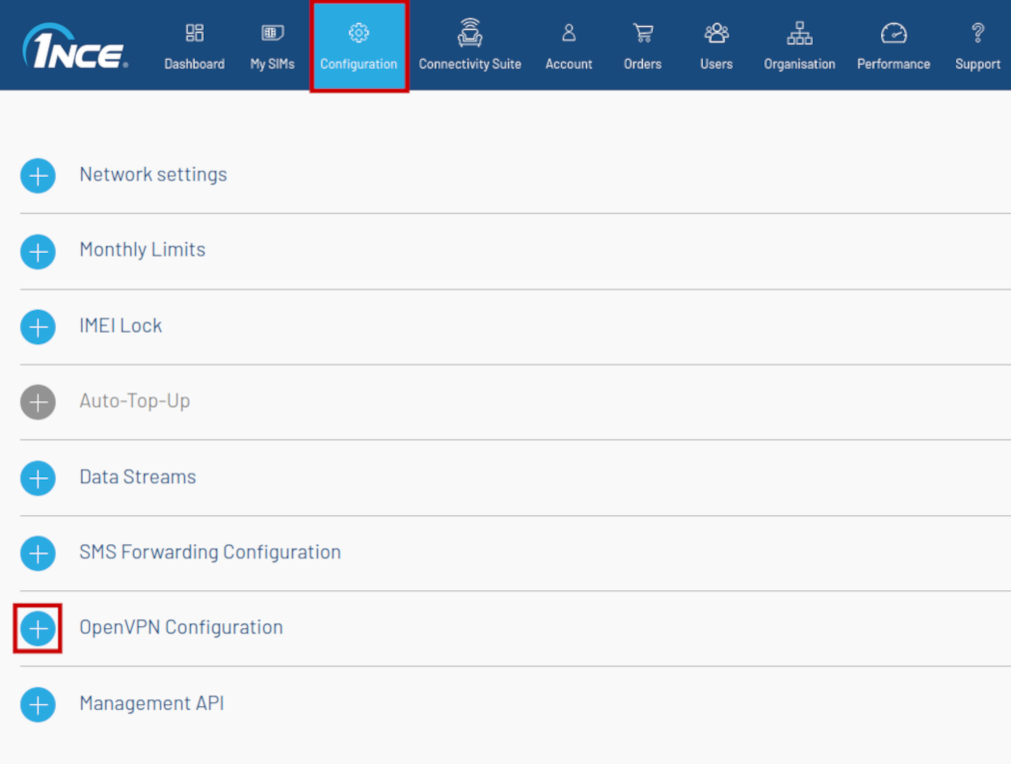
- Click the newly created network to begin configuration.
- Before configuring anything else, you may want to set up some basic settings.
- Copy the Network ID; you will need it later for ZeroTier node configuration.
- Optionally, set up a name and description for your network for easier management.
- Select 'Private' access control type; unless you want nodes to connect freely, without authorization.
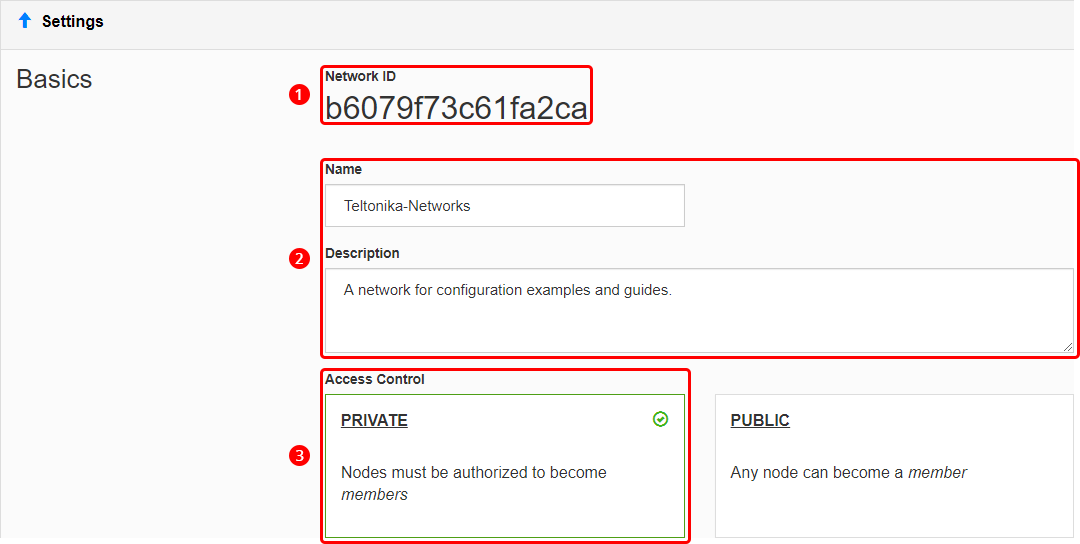
- Scroll down to find the 'IPv4 Auto-Assign' section. Select one of the provided private IP ranges for your network or click 'Advanced' and set up the range manually. For this example we'll be using the 10.147.17.* selection which means our network will be using the 10.147.17.0/24 IP range.