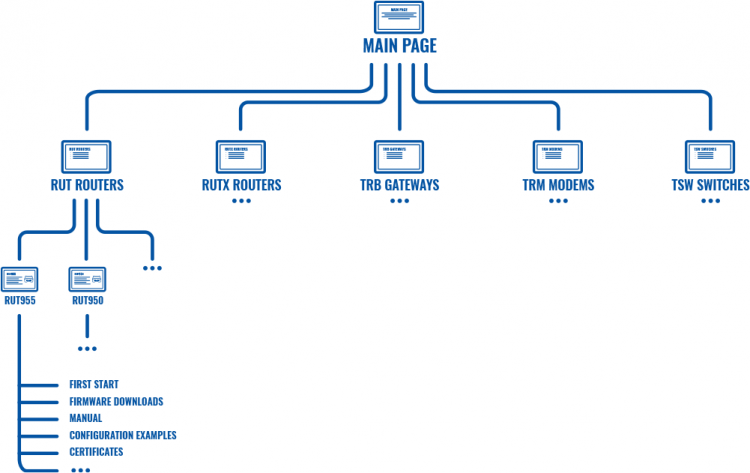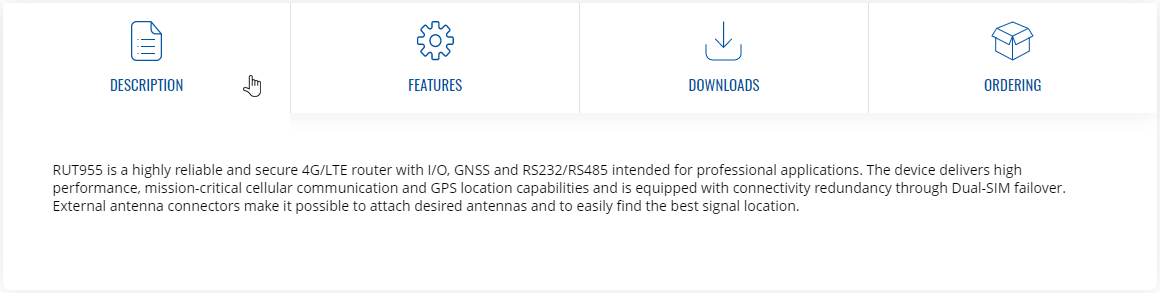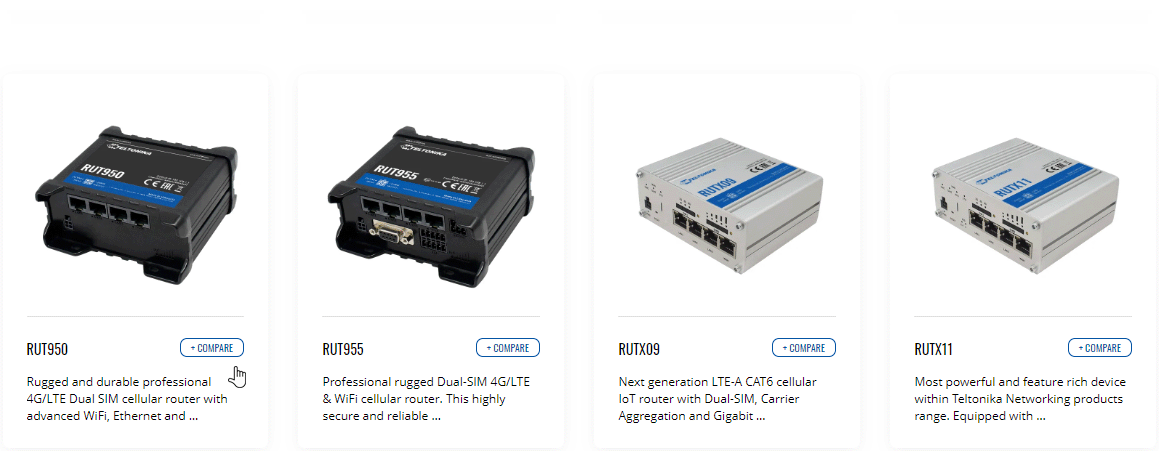FAQ
General Questions
How do I find information on this Wiki?
- You can find basic information in the General Information page and you can find answers to some of the most frequently asked question in this FAQ page.
To find specific information related to your device, follow a path such as this from the Wiki's home page:
Main Page → Device series → Device name → Information...
For example:
Main Page → RUT Routers → RUT955 → RUT955 Manual
The Wiki is structured like this (click 'Expand' to see the image):
Where can I download the latest firmware version?
- You can find all firmware file download links in the FW & SDK Downloads page. You can also find 'Firmware Downloads' for all devices in their respective Wiki pages. Example path:
Main Page → RUT Routers → RUT955 → RUT955 Firmware Downloads
How do I contact technical support?
- If you have encountered a software/firmware related issue, you can get in touch with Teltonika-Networks technical support via:
- VIP HelpDesk - you can register your question on Teltonika's internal HelpDesk system. If you don't have access to the HelpDesk, your sales manager can create an account for you.
- Sales Manager - your sales person can relay technical questions to Teltonika's support team.
- Crowd-Support Forum - a public forum for Teltonika-Networks related questions.
I have a broken device. What should I do?
- Please evaluate if your device is eligible for warranty by checking the guidelines described in the RMA page. If you do suspect a hardware malfunction, please fill out this RMA request form and read our warranty policy for more details.
- Software issues are not covered by Teltonika-Networks' warranty policy. Therefore, if you have encountered an issue related to a device's software/firmware, you should contact Teltonika-Networks technical support (refer to the question above for related information).
My device seems functional, but I cannot access it. What should I do?
- If you're having trouble with your device, LED behaviour may provide some insight into what's happening and what steps should be taken next. Look for your device's LED info in the LEDs page.
- If you still can't reach the device using conventional methods, you may need to perform a reset to factory settings. Please refer to the Device Recovery Options page for information on that.
What is a Troubleshoot file and how do I download it?
- A Troubleshoot file contains a device's event logs, configuration files and other info useful for diagnostics. It can be downloaded from your device's WebUI, Troubleshoot page:
System → Administration → Troubleshoot
If you have encountered an issue and plan on contacting technical support, it is usually a good idea to include a Troubleshoot file along with a description of the issue. Doing this can speed up the support process significantly.
Which Teltonika-Networks device meets my requirements?
- It depends on where the device will be used. Refer to links below for help in finding a device that meets the necessary requirements of your solution.
- Product list - contains the full list of Teltonika-Networks products.
- Feature lists - comprehensive feature lists for each device can be found by clicking on a product in the list and opening its "Features" section (click 'Expand' to see an example)
- Product compare - a feature of the Teltonika-Networks website that allows you to make direct product comparisons. Simply click the '+ Compare' button next to products that wish to consider and click '+ Compare Products' in the top-right of the page to generate a comparison (click 'Expand' to see an example)
Why is my router slower than my phone?
- Modern phones support faster LTE technologies than most Teltonika-Networks devices as they are made and used for different purposes. Most of the speed discrepancies are due to carrier aggregation (CA). To see how CA and other factors can affect LTE speeds, please refer to the LTE Speed Discrepancies page.
I'm looking for information on product accessories. Where can I find it?
- All Teltonika-Networks product accessory information is in the Product Accessories page and our website.
How much power does my device use?
- Power usage measurement results for all devices can found in the Power Consumption page.
Where can I find all the available certificates for Teltonika Networks devices?
- A table of all available certificates and certification information can be found in the certificates page.
How can I restart RUT/TRB device's particular service via SSH?
- On the RUT/TRB devices, it is available to restart a particular service by executing command in the router's Secure Socket Shell (SSH).
- SSH is a network protocol that gives users, particularly system administrators, a secure way to access the device.
- To see how a particular service is named please type ls /etc/init.d command in SSH.
- Here is the example of listed files that are located on init.d directory
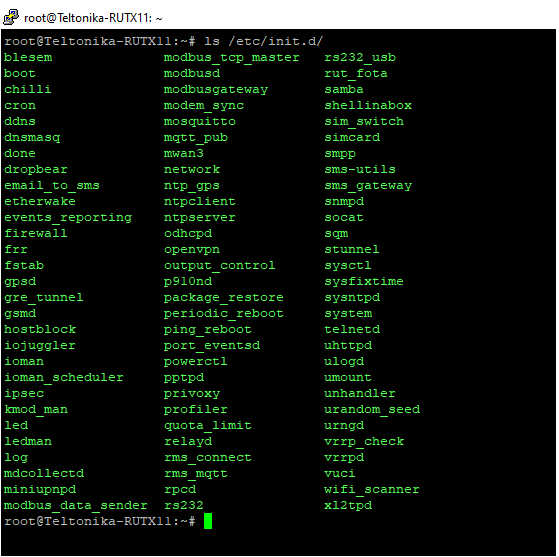
- For example in order to restart OpenVPN service you have to specify directory location and add command "restart".
- Example: /etc/init.d/openvpn restart
- After you execute this command your service is immediately restarted. Also, you can use start/stop commands which accordingly start or stop service.
- Example: /etc/init.d/firewall stop
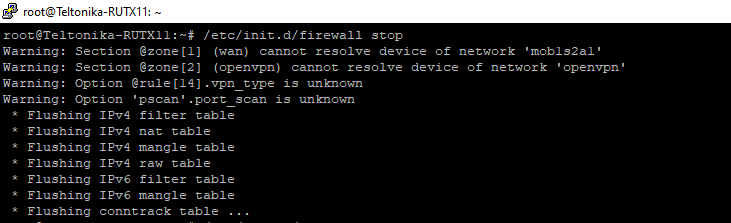
- Link to the instruction of how to use Command Line Interfaces: Command_Line_Interfaces
- Link to the instruction of UCI command usage: UCI_command_usage
How can I install packages on my device?
- Some packages, which are not as commonly used, are excluded from firmware files in order to save the device flash memory space.
- You can install these packages using either Package Manager in WebUI or using opkg CLI command.
- To install a package using Package Manager, simply login to routers WebUI and navigate to Services → Package Manager → Packages
- You can either select a package from the list or use search bar located on the upper right corner of the screen.
- Once required package is found, press '+' button to install.
- Additionally, if the device does not have internet connectivity, package files for specific device firmware version could be downloaded on our wiki from here and uploaded offline by navigating to Services → Package Manager → Upload
- If a package is unavailable in package manager or installation through command line interface is required - opkg command can be used.
- Before using opkg, source list must be updated using the following command: opkg update
- To list all available packages use the following command: opkg list
- To install a package use the following syntax: opkg install <PACKAGE_NAME>
- For example to install DNP3 package: opkg install dnp3
- You can find the newly installed Teltonika Networks devices packages configuration section in the device WebUI at Services → <PACKAGE_NAME>.
- Note: Since the RutOS operating system is based on Linux OpenWRT, it is possible to install additional packages from OpenWRT using OPKG. However, please note that some of those packages might not have WebUI support and might not work as intended.
What are the differences between RUT2xx series devices?
If we compare RUT240, RUT240, and RUT241, we will see equal measurements, interfaces, and most of the hardware specifications; However, there are some differences under the hood:
- RUT200 - CPU: Mediatek MIPS 24Kc 580 MHz / RAM: 128 MB / Module: MEIG;
- RUT240 - CPU: Qualcomm Atheros Hornet MIPS 24Kc 400 MHz / RAM: 64 MB / Module: QUECTEL or MEIG;
- RUT241 - CPU: MediaTek MIPS 24Kc 580MHz / RAM: 128 MB / Module: QUECTEL or MEIG;
There are also differences in the certifications and standards they support. RUT240 has the most certificates and can be utilized worldwide. RUT241 and RUT240 go hand in hand; however, if compared, RUT241 currently has fewer certificates than RUT240; Nevertheless, eventually, RUT241 will catch up with RUT240 in the number of certifications and standards. Out of RUT2xx series devices, RUT200 has the least certificates and can only be operated in certain regions.
You can learn more about the RUT2xx series device certificates and the RUT2xx series differences.