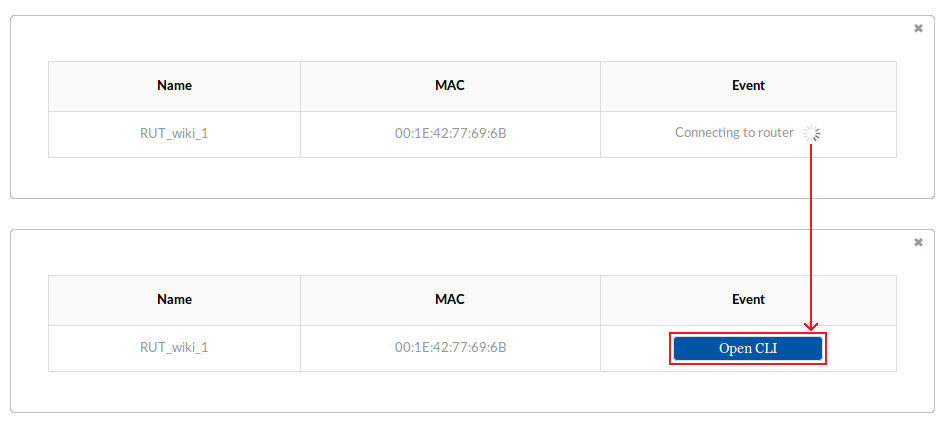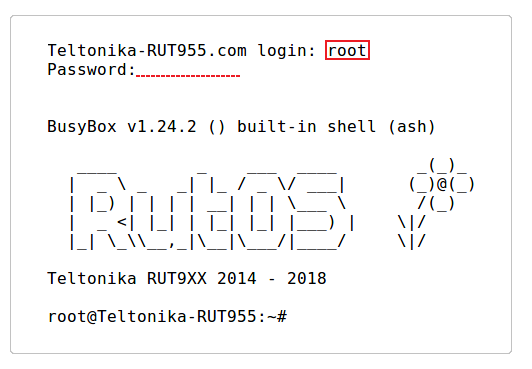Difference between revisions of "How to reach a router's command line interface (CLI) from RMS?"
From Teltonika Networks Wiki
(Blanked the page) |
|||
| Line 1: | Line 1: | ||
| + | RMS provides the possibility to connect to a router's '''command line interface''' ('''CLI''') from any remote location. The only prerequisites being that the router must be registered to RMS and have an active Internet connection. | ||
| + | * To reach the CLI of any router, login to RMS and check the Device table. On the far right of the table you will see the "Action" column which contains a few icons next to each device. Click the "Command line" icon next to the device whose CLI you would like to reach: | ||
| + | |||
| + | [[File:How to reach cli from rms part 1 v1.png]] | ||
| + | ---- | ||
| + | * Wait for a few seconds for the connection to be established and the "Open CLI" button once it appear under the "Event" field: | ||
| + | |||
| + | [[File:How to reach cli from rms part 2 v1.png]] | ||
| + | ---- | ||
| + | * Type in the login name '''root''', press "Enter", type in the router's admin password and press "Enter" again. You should be greeted with a message such as this: | ||
| + | |||
| + | [[File:How to reach cli from rms part 3 v1.png]] | ||
Revision as of 10:47, 25 May 2018
Main Page > IoT Platforms > RMS > RMS FAQ > How to reach a router's command line interface (CLI) from RMS?RMS provides the possibility to connect to a router's command line interface (CLI) from any remote location. The only prerequisites being that the router must be registered to RMS and have an active Internet connection.
- To reach the CLI of any router, login to RMS and check the Device table. On the far right of the table you will see the "Action" column which contains a few icons next to each device. Click the "Command line" icon next to the device whose CLI you would like to reach:
- Wait for a few seconds for the connection to be established and the "Open CLI" button once it appear under the "Event" field:
- Type in the login name root, press "Enter", type in the router's admin password and press "Enter" again. You should be greeted with a message such as this: