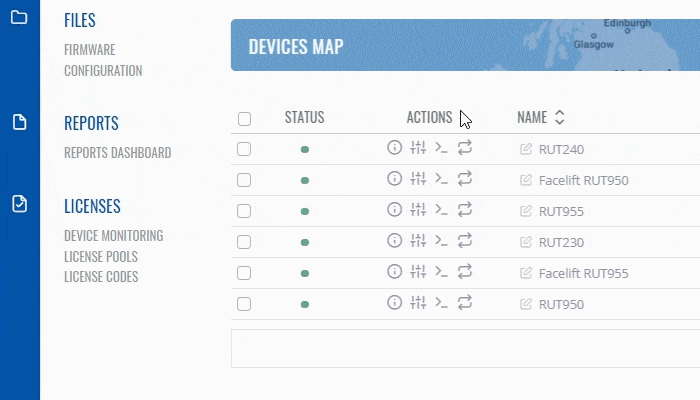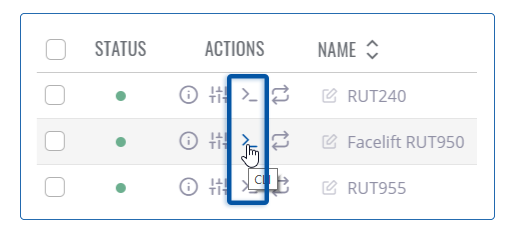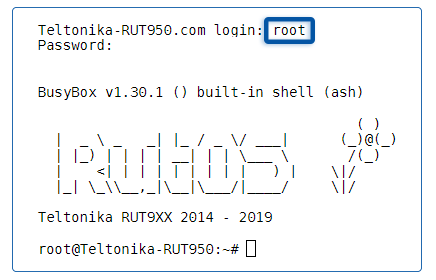Difference between revisions of "How to reach a router's command line interface (CLI) from RMS?"
From Teltonika Networks Wiki
| Line 3: | Line 3: | ||
RMS provides the possibility to connect to a router's '''command line interface''' ('''CLI''') from any remote location. The only prerequisites being that the router must be registered to RMS and have an active Internet connection. | RMS provides the possibility to connect to a router's '''command line interface''' ('''CLI''') from any remote location. The only prerequisites being that the router must be registered to RMS and have an active Internet connection. | ||
| − | + | # To reach the CLI of any router, log in to RMS and check the Device table. | |
| + | # On the left side of the table, you will see the "Action" column which contains a few icons next to each device. | ||
| + | # Click the [[File:RMS-cli-button.png]] '''CLI''' icon next to the device whose CLI you would like to reach. | ||
| − | [[File:How to reach | + | <br> |
| − | + | [[File:How to reach a router's command line interface (CLI) from RMS.gif]] | |
| − | |||
| − | [[File: | + | <br> |
| − | + | To reach '''CLI''' click on the [[File:RMS-cli-button.png]] '''CLI''' icon. | |
| − | |||
| − | [[File: | + | [[File:RMS-access-cli-button.png]] |
| + | |||
| + | Type in the login name '''root''', press '''Enter''', type in the router's admin password and press '''Enter''' again. You should be greeted with a message such as this: | ||
| + | |||
| + | <br> | ||
| + | [[File:RMS-RutOS-cli-connected-screen.png]] | ||
[[Category:RMS_FAQ]] | [[Category:RMS_FAQ]] | ||
Revision as of 11:32, 12 July 2019
Main Page > IoT Platforms > RMS > RMS FAQ > How to reach a router's command line interface (CLI) from RMS?This page is currently under construction.
RMS provides the possibility to connect to a router's command line interface (CLI) from any remote location. The only prerequisites being that the router must be registered to RMS and have an active Internet connection.
- To reach the CLI of any router, log in to RMS and check the Device table.
- On the left side of the table, you will see the "Action" column which contains a few icons next to each device.
- Click the
 CLI icon next to the device whose CLI you would like to reach.
CLI icon next to the device whose CLI you would like to reach.
To reach CLI click on the ![]() CLI icon.
CLI icon.
Type in the login name root, press Enter, type in the router's admin password and press Enter again. You should be greeted with a message such as this: