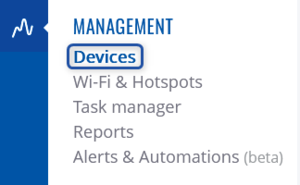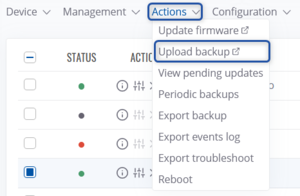How to upload a configuration (backup) file into a router via RMS?
From Teltonika Networks Wiki
Main Page > IoT Platforms > RMS > RMS FAQ > How to upload a configuration (backup) file into a router via RMS?
Using Upload backup option you can upload configuration (backup) file for your selected device(s). To upload backup files go to the RMS web page, Left sidebar panel, (Management → Devices) and click on Devices.
Select the desired devices on which you'd like to upload the backup configuration/file, move your mouse pointer to the Top control Actions menu and select Upload backup (Actions → Upload backup).
The Upload backup option provides you with the ability to upload configuration files to devices registered on your RMS profile.
Step by step instructions
Read the instructions to learn how to upload configuration (backup) for your device(s).
- Select the device(s) that will upload the configuration (backup) file to.
- Move your mouse pointer to the Actions menu and click Upload backup.
- After a new window will open. Select the configuration file you've uploaded to RMS previously from a drop-down menu, upload a new one, or choose from periodic backups. And click theSet Update button.
- In the next window will display configuration upload progress.
- After the configuration (backup) is uploaded in the Status column you will you will get a message: ✔ Done.
Important!
- Allow some time for your device(s) to load the new configuration. They won't be reachable for up to 3 minutes.
- When the ⬤ red circle (Offline) will change to ⬤ green circle (Online) configuration got uploaded and device(s) are fully operational.