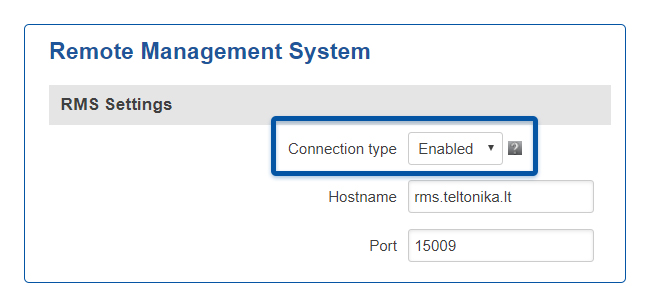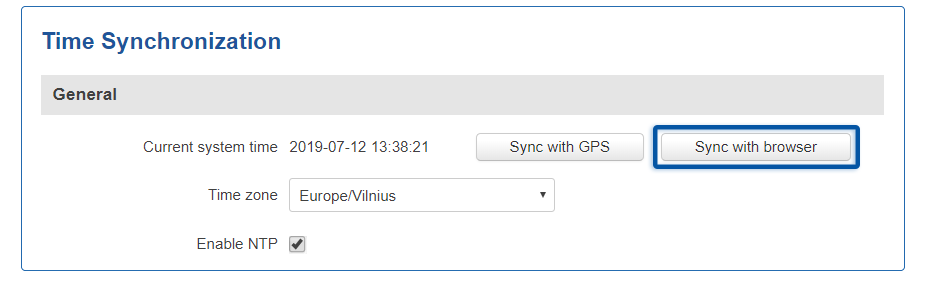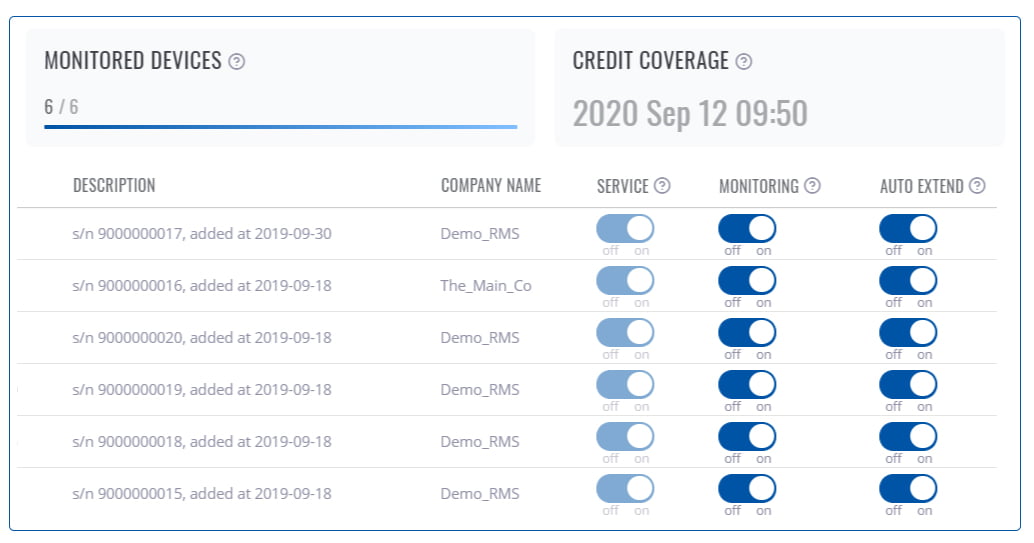Difference between revisions of "Routers do not show up on RMS even when the router has an internet connection"
| (4 intermediate revisions by 2 users not shown) | |||
| Line 1: | Line 1: | ||
If a router is shown as offline in RMS even though it has an active Internet connection, it could mean a few different things: | If a router is shown as offline in RMS even though it has an active Internet connection, it could mean a few different things: | ||
| − | '''Remote monitoring''' on that router might not be enabled. To enable remote monitoring on a RUTxxx router, | + | '''Remote monitoring''' on that router might not be enabled. To enable remote monitoring on a RUTxxx router, log in to that router's WebUI and navigate to '''[[RUT950_Administration#Monitoring|System → Administration → RMS]]''' and place a checkmark next to the '''Enable remote monitoring''' field: |
[[File:RMS-connection-settings-for-webui.jpg]] | [[File:RMS-connection-settings-for-webui.jpg]] | ||
| Line 7: | Line 7: | ||
For a more detailed description, refer to this guide: '''[[How to enable remote access for RMS on the router?]]''' | For a more detailed description, refer to this guide: '''[[How to enable remote access for RMS on the router?]]''' | ||
| − | '''Bad Network Time Protocol (NTP) settings''' . If the router's time and date are extremely of the mark (10 year discrepancy, for example), it may cause the router to not be able to connect to RMS. To check NTP settings, | + | '''Bad Network Time Protocol (NTP) settings''' . If the router's time and date are extremely of the mark (a 10-year discrepancy, for example), it may cause the router to not be able to connect to RMS. To check NTP settings, log in to your router's WebUI and navigate to '''[[RUT240_NTP|Services → NTP]]'''. If you see any discrepancies, make sure to set the right time zone or synchronize the router's time with your web browser. |
<br> | <br> | ||
| Line 13: | Line 13: | ||
| − | '''Expired | + | '''Expired credit''' or monitoring turned OFF. Please make sure that you have the right amount of RMS credit and see if monitoring is on for that particular device in the '''Services → [[RMS - Device monitoring]]''' page: |
| − | [[File:RMS-monitoring-license-coverage. | + | [[File:RMS-monitoring-license-coverage.jpg]] |
If none of the above help, try updating your firmware version. You can find firmware downloads for RUTxxx routers in one of the following links: | If none of the above help, try updating your firmware version. You can find firmware downloads for RUTxxx routers in one of the following links: | ||
| − | * [[ | + | * [[RUT230 Firmware Downloads]] |
| − | * [[ | + | * [[RUT240 Firmware Downloads]] |
| − | * [[ | + | * [[RUT850 Firmware Downloads]] |
| + | * [[RUT900 Firmware Downloads]] | ||
| + | * [[RUT950 Firmware Downloads]] | ||
| + | * [[RUT955 Firmware Downloads]] | ||
==See also== | ==See also== | ||
Latest revision as of 16:49, 11 June 2020
Main Page > IoT Platforms > RMS > RMS FAQ > Routers do not show up on RMS even when the router has an internet connectionIf a router is shown as offline in RMS even though it has an active Internet connection, it could mean a few different things:
Remote monitoring on that router might not be enabled. To enable remote monitoring on a RUTxxx router, log in to that router's WebUI and navigate to System → Administration → RMS and place a checkmark next to the Enable remote monitoring field:
For a more detailed description, refer to this guide: How to enable remote access for RMS on the router?
Bad Network Time Protocol (NTP) settings . If the router's time and date are extremely of the mark (a 10-year discrepancy, for example), it may cause the router to not be able to connect to RMS. To check NTP settings, log in to your router's WebUI and navigate to Services → NTP. If you see any discrepancies, make sure to set the right time zone or synchronize the router's time with your web browser.
Expired credit or monitoring turned OFF. Please make sure that you have the right amount of RMS credit and see if monitoring is on for that particular device in the Services → RMS - Device monitoring page:
If none of the above help, try updating your firmware version. You can find firmware downloads for RUTxxx routers in one of the following links:
- RUT230 Firmware Downloads
- RUT240 Firmware Downloads
- RUT850 Firmware Downloads
- RUT900 Firmware Downloads
- RUT950 Firmware Downloads
- RUT955 Firmware Downloads