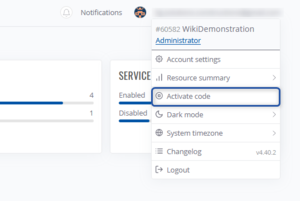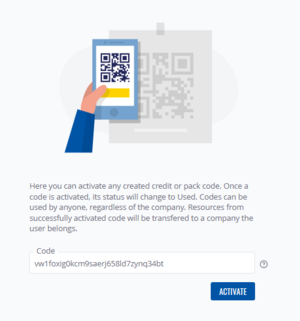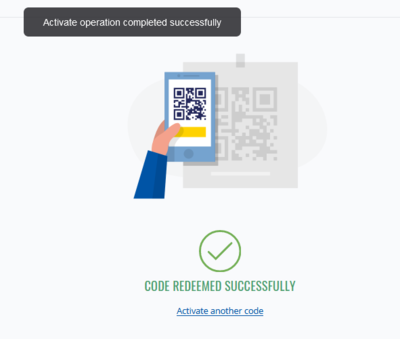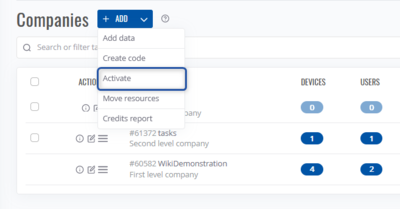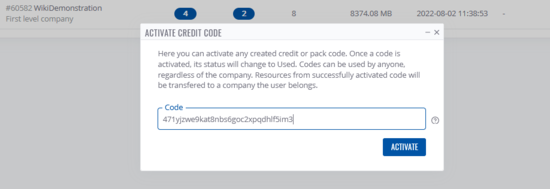Difference between revisions of "How to activate a resource code?"
From Teltonika Networks Wiki
(Created page with "thumb|Code activation action in the account menu thumb| Redeem code page To activate a '''resource code''' (Credit / Man...") |
|||
| Line 13: | Line 13: | ||
[[File:Activatecode4.png|400x400px|border|class=tlt-border]] | [[File:Activatecode4.png|400x400px|border|class=tlt-border]] | ||
[[File:Activatecode5.png|550x550px|border|class=tlt-border]] | [[File:Activatecode5.png|550x550px|border|class=tlt-border]] | ||
| − | #In the [[RMS Companies|Companies Page]] | + | #In the [[RMS Companies|Companies Page]] click on the arrow near <span style="color:#0455a4">'''+ ADD'''</span> button and a menu will appear. |
#Select '''Activate''' | #Select '''Activate''' | ||
#Paste the code you've got and click '''Activate''' | #Paste the code you've got and click '''Activate''' | ||
#If the code is valid, you will receive status message "''Activate operation completed successfully''" and resources will be available on the company the user belongs to (can be seen in the account menu under email). | #If the code is valid, you will receive status message "''Activate operation completed successfully''" and resources will be available on the company the user belongs to (can be seen in the account menu under email). | ||
| + | |||
| + | |||
| + | |||
| + | [[Category:RMS_FAQ]] | ||
Latest revision as of 12:41, 29 November 2023
Main Page > IoT Platforms > RMS > RMS FAQ > How to activate a resource code?To activate a resource code (Credit / Management or Data pack) you can either:
- Click on your account in the right upper corner and a menu will show up.
- There, click on Activate Code
- You will be redirected to code redeem page
- Paste the code you've got and click Activate
- If the code is valid, you will receive status message "Activate operation completed successfully" and resources will be available on the company the user belongs to (can be seen in the account menu under email).
From the Companies Page
- In the Companies Page click on the arrow near + ADD button and a menu will appear.
- Select Activate
- Paste the code you've got and click Activate
- If the code is valid, you will receive status message "Activate operation completed successfully" and resources will be available on the company the user belongs to (can be seen in the account menu under email).