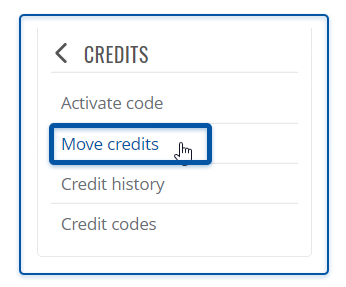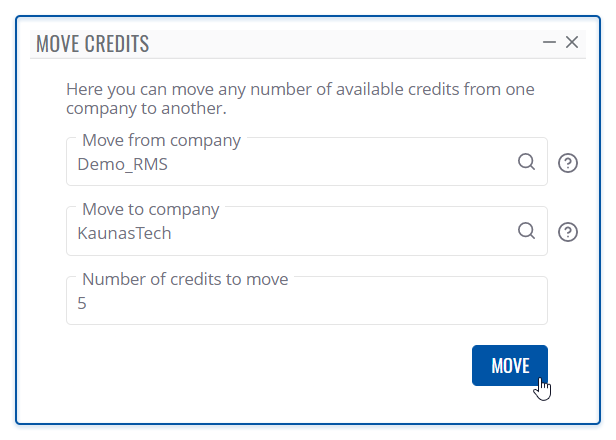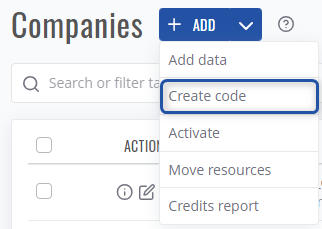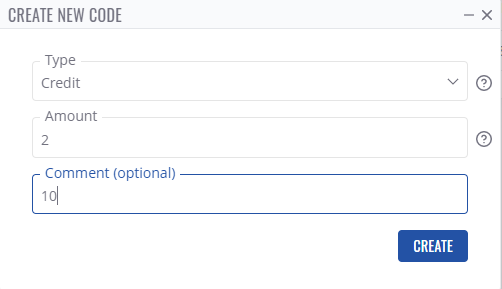Difference between revisions of "How to distribute credits among RMS profiles?"
From Teltonika Networks Wiki
(Created page with "To move credit pools to a different company go to the RMS web page, Left sidebar panel, Services tab and click on '''Credit pools''' submenu. <br> File:RMS-licenses-pools-l...") |
|||
| (3 intermediate revisions by one other user not shown) | |||
| Line 1: | Line 1: | ||
| − | + | {{Template:Rms manual rms move credits}} | |
| − | + | {{Template:Rms manual rms create resource code}} | |
| − | |||
| − | |||
| − | |||
| − | |||
| − | |||
| − | |||
| − | |||
| − | |||
| − | |||
| − | |||
| − | |||
| − | |||
| − | |||
| − | |||
| − | |||
| − | |||
| − | |||
| − | |||
[[Category:RMS_FAQ]] | [[Category:RMS_FAQ]] | ||
Latest revision as of 13:11, 18 July 2024
Main Page > IoT Platforms > RMS > RMS FAQ > How to distribute credits among RMS profiles?Move RMS resources
To move RMS Credits or Management/Connection data packs go to Companies page under Administration section.
- There, next to +ADD button click on arrow to view more actions.
- Click on Move Resources
- In Move resources action window select:
- Type of resource you will be moving ( Credit / Management pack / Connect data pack).
- Company from which you will be moving resources.
- Company to which you will move the selected resource.
- Amount of resources you will move.
- Click on MOVE button to execute the action.
At the top of your screen, you will get a notification: Move operation completed successfully.
Create resource code
Alternatively, to transfer resources you can use resource codes (previously known as credit codes).
To create a code for desired resource, navigate to Companies page under Administration section.
- There, next to +ADD button click on arrow to view more actions.
- Click on Create code.
Note: creating code from Companies page will use resources of company to which the current user belongs. If you desire to create code on specific sub-company and use its resources instead, do the action from Company's details page on desired company. - In Create new code action window select:
- Type of resource you will put in the new code ( Credit / Management pack / Connect data pack).
- Amount of resources you will move.
- Optionally, you can type in comment.
- Click on CREATE button to execute the action.
To view the newly created code, navigate to Codes tab on your RMS company's details page.