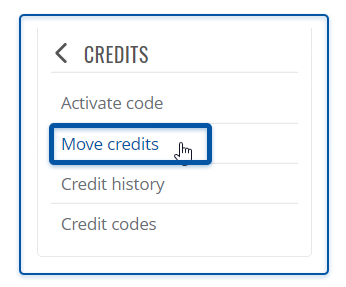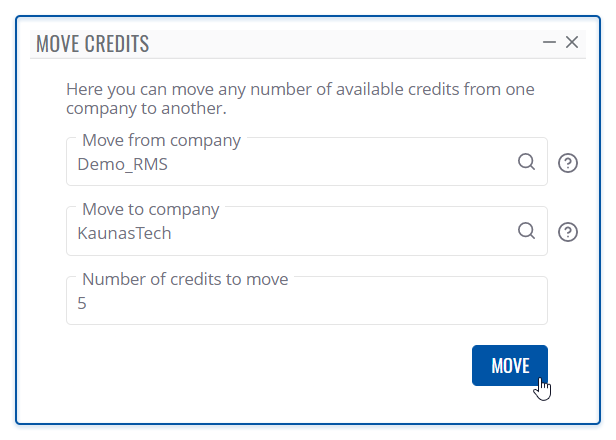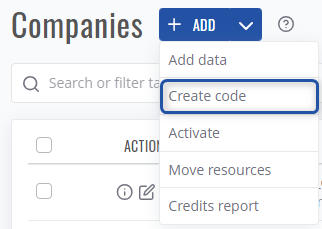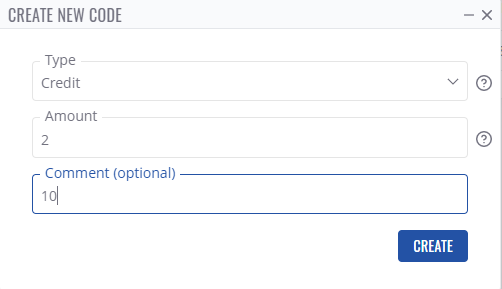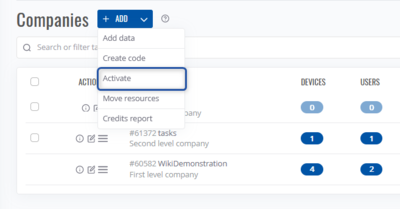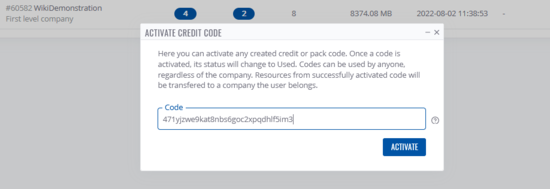How to distribute credits among RMS profiles?: Difference between revisions
No edit summary |
|||
| (4 intermediate revisions by 2 users not shown) | |||
| Line 1: | Line 1: | ||
{{Template:Rms manual rms move credits}} | {{Template:Rms manual rms move credits}} | ||
{{Template:Rms manual rms create resource code}} | |||
== | {{Template:RMS manual activate resource code}} | ||
==Other questions== | |||
#''Do resource codes expire?''<br>Resource codes do not expire | |||
#''Can the code be only activated by my own sub-companies?''<br>Codes can be activated by completely unrelated companies as long as the code was not activated already. | |||
#''What happens to a resource code and its resources if I delete it?''<br>If the code was not '''used''', '''resources will be returned''' to the company's resource pool. | |||
#''I've created the code by accident, how can I get back my resources?''<br>You can safely delete the code in [[RMS Company details#Codes|Company's details page Codes tab]] and resources will be returned to your company's resource pool. | |||
[[Category:RMS_FAQ]] | [[Category:RMS_FAQ]] | ||
Latest revision as of 14:27, 19 July 2024
Main Page > IoT Platforms > RMS > RMS FAQ > How to distribute credits among RMS profiles?Move RMS resources
To move RMS Credits or Management/Connection data packs go to Companies page under Administration section.
- There, next to +ADD button click on arrow to view more actions.
- Click on Move Resources
- In Move resources action window select:
- Type of resource you will be moving ( Credit / Management pack / Connect data pack).
- Company from which you will be moving resources.
- Company to which you will move the selected resource.
- Amount of resources you will move.
- Click on MOVE button to execute the action.
At the top of your screen, you will get a notification: Move operation completed successfully.
Create resource code
Alternatively, to transfer resources you can use resource codes (previously known as credit codes).
To create a code for desired resource, navigate to Companies page under Administration section.
- There, next to +ADD button click on arrow to view more actions.
- Click on Create code.
Note: creating code from Companies page will use resources of company to which the current user belongs. If you desire to create code on specific sub-company and use its resources instead, do the action from Company's details page on desired company. - In Create new code action window select:
- Type of resource you will put in the new code ( Credit / Management pack / Connect data pack).
- Amount of resources you will move.
- Optionally, you can type in comment for easier management.
- Click on CREATE button to execute the action.
To view the newly created code, navigate to Codes tab on your RMS company's details page.
Activating RMS resource code
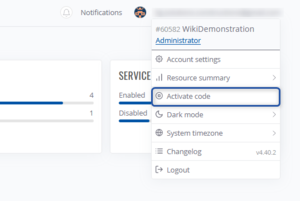
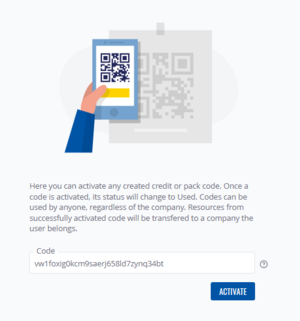
This method is often used by distributor users as this easily lets them provide RMS resources through a code. Codes can be activated by completely unrelated companies (companies which are not under control of the one who created the resource code).
To activate a resource code (Credit / Management or Data pack) you can either:
- Click on your account in the right upper corner and a menu will show up.
- There, click on Activate Code
- You will be redirected to code redeem page
- Paste the resource code you've been provided from someone and click Activate
- If the code is valid, you will receive status message "Activate operation completed successfully" and resources will be available on the company the user belongs to (can be seen in the account menu under email), to view this quickly simply click on Resource summary and you will see the increase in resources after code activation.
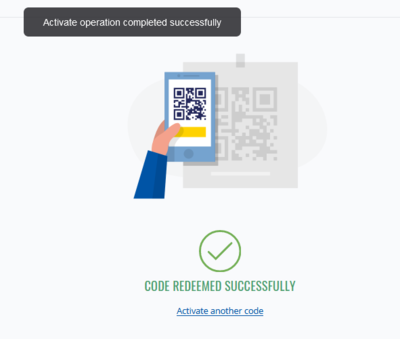
From the Companies Page
- In the Companies Page click on the arrow near + ADD button and a menu will appear.
- Select Activate
- Paste the code you've got and click Activate
- If the code is valid, you will receive status message "Activate operation completed successfully" and resources will be available on the company the user belongs to (can be seen in the account menu under email).
Other questions
- Do resource codes expire?
Resource codes do not expire - Can the code be only activated by my own sub-companies?
Codes can be activated by completely unrelated companies as long as the code was not activated already. - What happens to a resource code and its resources if I delete it?
If the code was not used, resources will be returned to the company's resource pool. - I've created the code by accident, how can I get back my resources?
You can safely delete the code in Company's details page Codes tab and resources will be returned to your company's resource pool.